
3D printing your own lithophane images is a super cool way to personalize and add another dimension to your 3D printing projects. While the end result may look complex, the process for creating lithophane print files is actually pretty simple. We’ve outlined these steps in the post below. We’ve also included some different lithophane projects for inspiration.
What is a Lithophane?
Put simply, a lithophane is a type of artwork that varies in thickness so that when light shines through an image is revealed. You can create lithophane images with 3D printing by varying the layers in dark and light spots of the image. This way, when the 3D printed lithophane is held up to a light source, the thick layers will block the light and the thin layers will allow light to shine through. Here’s an example of how a 3D printed lithophane works.

https://www.thingiverse.com/thing:2499228
How to make the Lithophane Model
Before you can 3D print a lithophane, you’ll need to make a 3D model. There are a few different ways you can do this, but we’re going to use a free, online website to make ours. To make your lithophane model go to: http://3dp.rocks/lithophane/. You’ll need to start by uploading the image you want to print. Navigate to the “Images” button at the top of the page, and upload your image. Once you click open, the website will take your image and translate it into a three-dimensional model. From there, you can choose any of the predetermined shapes to print your image on.
For this example, I’m going to use this picture of my colleague, and InkSmith CTO, Doug (@DugBraden). I chose this picture because it had a minimal background and there's relatively good amount of contrast to the photo. The more contrast a photo has, the more layer variation there will be - resulting in a better lithophane. We’ll outline some more tips for 3D printing lithophanes at the end of this post.

Once you’ve chosen the shape of the model you want to print, you can hit the “Download” button in the bottom right-hand corner. Locate the .STL file in your downloads folders. You’re now ready to move onto the ‘slicing’ portion of the 3D printing process.

3D Printing Your Lithophane File
Before you can actually 3D print your lithophane file, you’ll need to ‘slice’ it. ‘Slicing’ is a term we use to describe the process of taking your 3D model file and ‘slicing’ it into a bunch of thin layers that the 3D printer will then extrude and print. ‘Slicing’ is an extremely important part of the 3D printing process as it translates the 3D model file into a language the printer can understand, this is called G-Code.
To slice our file we’re going to use the InkSmith Launchpad 3D Slicing software. Launchpad is a free, online slicing software you can use with any of the InkSmith 3D Printers (Cubicon Single Plus, Cubicon Style or Orbit 3D Printer). For more information about using this slicing software, you can check out our Launchpad Guide.

You shouldn’t need to adjust any settings during the slicing process, although you may want to adjust the print quality from medium to fine depending on the detail of your image. If you stuck to any of the basic flat or curved shapes you also shouldn't need to add any supports to the print. If you chose the pillow, dome, or heart shaped lithophane objects you may need to add supports to your print or adjust the infill settings. These can all be modified under the 'Settings' column.
The most important part of the slicing process is to ensure your object is properly oriented on the bed. You’ll want to ensure the lithophane print is either laying flat on the bed, or standing upright (for the curved models). You can find more information about the importance of the orientation process in our 3D Printed Guide.
The last step is to adjust the size of your model depending on how small or large you want your print to be. Remember to change your device on Launchpad depending on which 3D printer you will be using as this will change the bed size.

Once everything is good to go and you’re happy with your model you can hit the ‘Print’ button and your model will be sliced. You can then download your sliced file, either a .gcode, .hvs, or .hfb, depending which 3D printer you have, and load it up on your 3D printer.
We recommend using white filament for printing the lithophane. This will allow for the most amount of light to shine through the material. If you don’t have white filament, yellow or light green may also work, but white is ideal.

Tips for the best results
- Use an image with high contrast. The “Image to Lithophane” software uses the dark and light variations of the image to determine the thickness of the 3D model layers. If your image is mostly all light or all dark, your variation in layer height will be minimal and result in a low-quality lithophane. Using a photo editor to increase the contrast of your image may also help produce a better result.
- Remove image backgrounds. If the background of the image is not important for the subject of the photo, it's probably best to remove it. If the image background is highly detailed it will result in a more complex and/or confusing 3D model. Removing the background will help the foreground image of the lithophane to stand out.
- The larger the print, the more detailed the lithophane. The smaller you 3D print the lithophane, the less detailed the smaller features of the photo will be. This is because the layer height and thickness of the 3D printer can only be so small. Whereas, the larger the lithophane, the more detailed the small features will be because the layer height and thickness of each line of extruded filament is less noticeable.
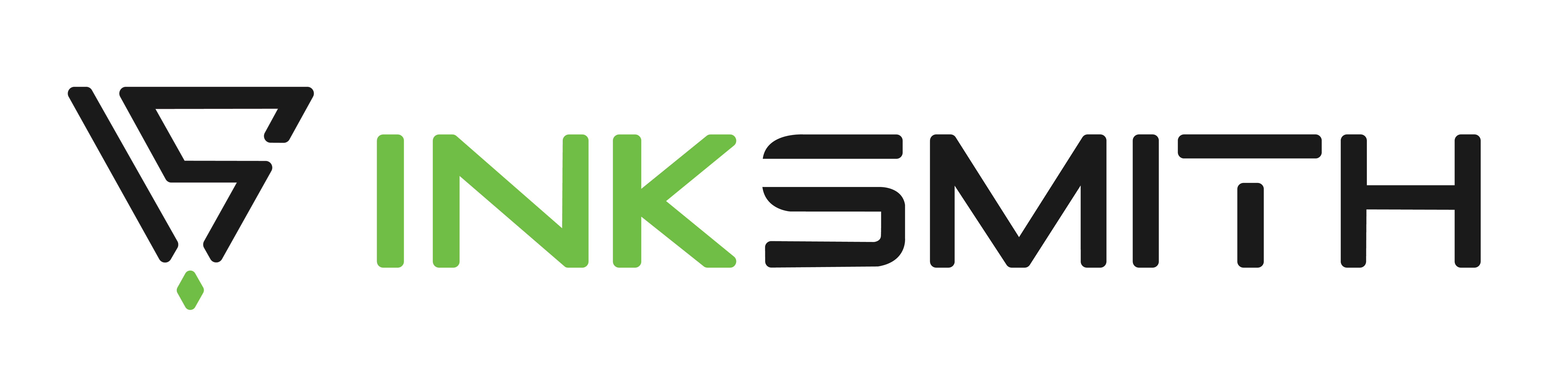
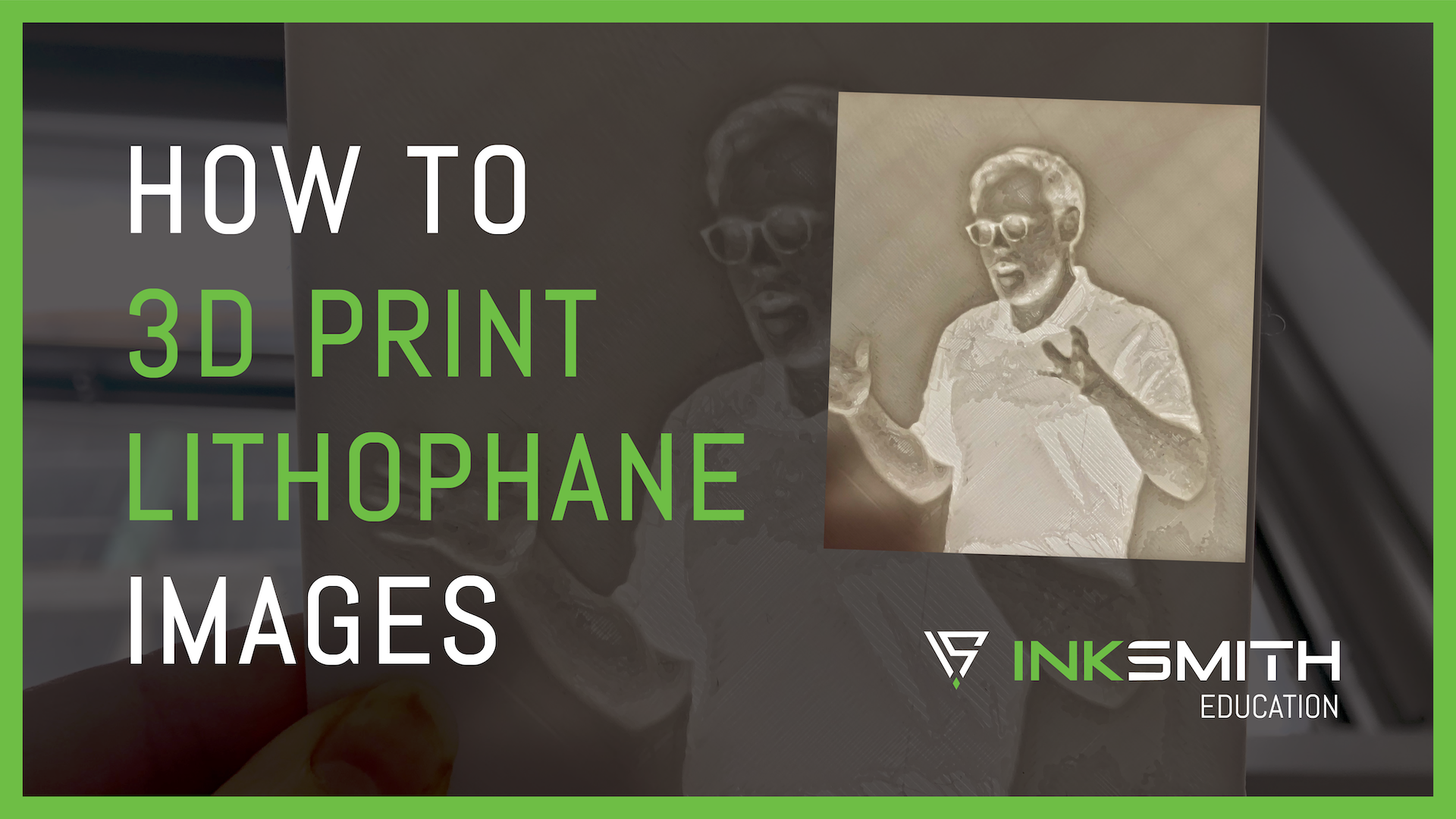
Basic 3D Printer Maintenance
micro:bit Coding Intro Activity: Magic 8 Ball