Performing basic maintenance on your 3D printer will help to ensure everything stays running smoothly and prevent unwanted errors during printing. Follow the steps below to keep your 3D printer running in tip-top shape!
1. Clean the Nozzle
Keeping your nozzle clean will help to prevent auto-leveling failures and filament clogs. To clean your nozzle, start by heating it up using the 'Preheat' function on your printer. It's best to clean your nozzle when it is still hot, as the filament will come off much easier. Once heated, use a brass brush to scrub the nozzle. Hold the extruder assembly while scrubbing to stop it from moving around.

2. Clean the Print Bed
Cleaning your print bed is another important step in 3D printer maintenance. A clean bed will help to ensure your bed is leveled correctly and your prints are easily removable.
For heated beds on Cubicon 3D printers, you can use Acetone on a cloth to clean the surface. Acetone will remove any leftover plastic material on the bed without damaging the surface coating.
For InkSmith Orbit 3D printers with a flex bed, you can use warm water to remove any glue build-up or leftover filament. We do not recommend using soap to clean your flex bed or printing plate. Be sure to dry your flex bed and printing plate well before re-installing them in the printer.

3. Change the Filter
All InkSmith 3D printers are equipped with HEPA/Carbon filters that purify and remove any airborne particles that occur while 3D printing. These filters need to be changed at least once a year. To change the filter, simply remove the old filter and insert a new one. If you don't have a new filter, you can purchase one here.

4. Clean the Interior
It's important to clean the interior of the machine to avoid build-up of scrap filament which could interfere with machine operation. To clean the interior of the machine, push the printing bed up and use a cloth or paper towel to remove any scrap material.

5. Clear Internal Memory
If your printer has internal memory capabilities, you may want to periodically clear the memory to prevent any data backlog. To do this, go to your printer's main menu and navigate to the Utility section and select File Manager.

6. Tidy Filament Rolls
Whether you're storing your filament rolls directly on your machine, or nearby, it's important to keep them tidy. In other words, don't let your filament rolls unravel or become tangled. Tangled filament can result in failed prints or filament clogs. We suggest using the notches on the filament spool to secure the end of your filament.

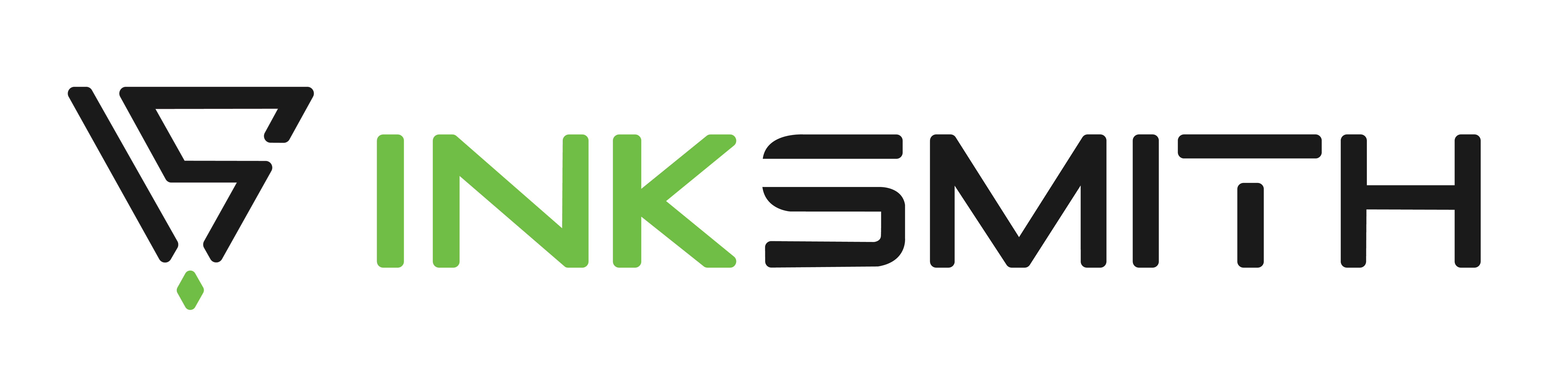

How to Create Multi-Coloured 3D Prints
How to 3D Print Lithophane Images